This is the copy and paste process. There are some codes below which are taken from AddThis. In this process you just need to copy the below codes first.
<!-- AddThis Smart Layers BEGIN -->
<!-- Go to http://www.addthis.com/ to customize -->
<script type="text/javascript" src="//s7.addthis.com/js/300/addthis_widget.js#pubid=xa-532001536456a2bc"></script>
<script type="text/javascript">
var addthis_product = 'blg-1.0';
addthis.layers({
'theme' : 'transparent',
'share' : {
'position' : 'left',
'numPreferredServices' : 10
},
'follow' : {
'services' : [
{'service': 'facebook', 'id': '
maniruddinmansuri'},
{'service': 'twitter', 'id': '
maniruddi'},
{'service': 'linkedin', 'id': '
ManiruddinMansuri'},
{'service': 'google_follow', 'id': '
+ManiruddinMansuri1'},
{'service': 'pinterest', 'id': '
maniruddin'},
{'service': 'tumblr', 'id': '
maniruddin'},
{'service': 'youtube', 'id': '
mcomindia'}
]
},
'whatsnext' : {},
'recommended' : {}
});
</script>
<!-- AddThis Smart Layers END -->
<div style="clear: both;font-size: 9px;text-align:center;"><a style="color: #3399BB;" href="http://www.manidin.com">Get This Widget</a>
</div>
After copying the above codes you need to do the following steps for blogger and wordpress.
How to add to bloggerStep 1. Login to your blogger account
Step 2. Click
Layout which is located left side
Step 3. Click
Add a GadgetStep 4. Scroll down and select
HTML/JavaScript from Popup Window
You have done for blogger. Click
Now you will able to see the smart floating social share bar extremely left side of your blog.
Step 2. Go to
Step 3. Select a
Step 4. And now paste the above code to the text widget.
Step 5. Click
to save the widget.
.png)
.png)
.png)






.png)
.png)
.png)
.png)


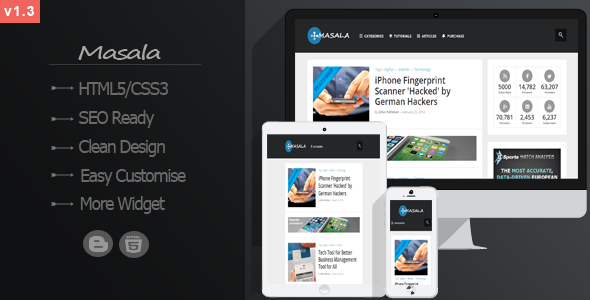







![Red Alert 2 Unable to set Video Mode Fix [2015] 100% working](https://blogger.googleusercontent.com/img/b/R29vZ2xl/AVvXsEjwqv-DME5W7p6NN85RQAanVvTgSyoUCx4dr3uB2ktEVUuDFl11lGni6fpAFsx4ZM-lQQbggNsf0gTTKq18yX5Cdr9nb_Z0doUyHI-rkhMRje0cVY_xB_I99dg_mJXrrkjvLjGTUkeBE-ja/s72-c/wallpaper_red_alert_2_02_1600.jpg)

